MongoDB Community Server
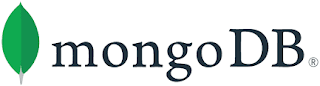
MongoDB is a cross-platform, document-oriented, and NoSQL database program. Since there is no pre structure table, it is easy to change the scale of the database. You can easily download MongoDB Community Server using this link . (Select latest .msi version) After downloading the file, you can follow the installation steps and install the MongoDB Compass to your machine. Let's see how to do crud operations using MongoDB Compass. 1. Double click and open the MongoDB Compass. 2. Click "Connect" button and create new connection 3. Click "Create Database" button and create new database 4. Click "Create Database" button 5. Go to the Database and Select the Collection 6. Click "Add Data" button to insert Document 6.1. Insert Data as Objects 6.2. Insert Data using List View Other methods of insertion Output of the insertion 7. Click "Edit" button to update data 8. Edit data ...

